Are you trying to figure out that your 240 Hz monitor is only showing 120 Hz for no reason, maybe during games or even all the time, even though you spend money on it?
If you have tried everything in daylight, but still have not solved the problem with the 240 Hz screen, which operates at 120 Hz, in this guide I will explain the most common problems and related solutions so that you can return to work.
Below I will explain how to identify and eliminate each of the 6 most likely causes.
It does not matter if you are playing computer gaming on Windows 10 or on the console. Everything has to be covered. Further, if you are interested to read about the effects of CPU on gaming.
6 troubleshooting tricks when monitor capped at 120Hz
1. Your screen is set to 120 Hz by default
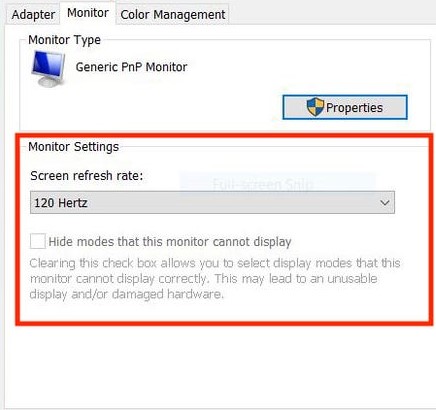
How to change hertz on monitor?
A common problem is that your screen defaults to 120 Hz. how to change hertz on monitor?
To change it, go to Settings> System> Display> Advanced display settings> Display adapter properties. Then click on the monitor and select your monitor refresh rate from the drop-down menu.
There you can choose from a variety of refresh rates that your monitor supports. If you plug the HDMI 2.0 cable into the correct ports and your monitor or dual monitor supports 240 Hz, with a perfect CPU(single-core or multi-core CPU) and motherboard, you should be able to see 240 Hz.
2. You are using an incompatible display port or HDMI

Unless you’re a tech geek, it’s normal to buy a cable and hope for the best. In terms of technology, the video cables or audio cables used are very important. Using the wrong cable could mean a 240 Hz monitor will only display 120 Hz as the cable limits the monitor’s ability to operate above 120 Hz.
The standard HDMI cable doesn’t support 240 Hz, so it’s easy to see why your screen is only showing 120 Hz.
To change this you need at least a 240Hz compatible cable, e.g. HDMI 2.0.B
If you bought your monitor brand new, this cable should normally come with your monitor in the original packaging.
3. Outdated Graphics drivers
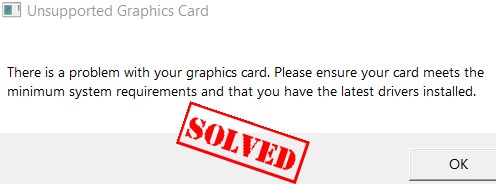
However, this is very unlikely and an outdated GPU driver could affect your monitor’s Hertz values for some reason. This is likely only true if you haven’t used your computer and graphics card in a long time or haven’t had an update problem in years.
Make sure all of your GPU drivers are up to date with the appropriate GPU software for great video quality.
If you’re using an AMD graphics processor, you’re using AMD software, etc
4. Make sure your monitor actually supports 240 Hz

Just because your screen is costing a few hundred dollars doesn’t let the price fool you, you might have a 60Hz display. You can easily search your monitor model (Vga, video card) on Google and find its specifications online on websites like the manufacturer or Amazon.
- 240Hz Refresh Rate: Stay above the pack with 240Hz, giving you an edge in performance as frames transition instantly.Specific uses for product - Gaming
- 1ms Response Time: Colors fade and illuminate instantly with a 1ms response time, eliminating ghosting and piecing together precise imagery during action-packed scenes and gaming.
- 1500R Curvature: The 1500R degree curved design immerses you into all of the action no matter where you choose to sit in the room.
- 27" AOC Gaming G2 series monitor with 1920x1080 Full HD (1080P) Resolution Curved VA panel.Aspect ratio:16:9.Viewing Angle:170.0 degrees
- 240Hz refresh rate (via DP1.4) and rapid 0.5ms MPRT response time lets you target moving opponents with precision, putting you ahead of the game. Fast-moving action and dramatic transitions will be rendered smoothly without the effects of ghosting with AMD FreeSync Premium technology.
- 1500R curved monitor wraps around your vision for an immersive gaming experience
- 27.0" Full HD (1920 x 1080) 1500R Curved Widescreen VA Gaming Monitor
- Adaptive-Sync Technology | Zero-Frame Design | 2 Speakers, 2 Watts per Speaker
- Refresh Rate: 240Hz | Response Time: 1ms VRB | Pixel Pitch: 0.3114mm
- FHD RESOLUTION & IPS PANEL: You can see games like never before; IPS panel delivers clear colors and a wide 178º viewing angle for clarity from any viewpoint; With more pixels and greater depth, gaming gets closer to reality than ever before
- 240Hz REFRESH RATE & 1MS(GTG) RESPONSE TIME: Speed through scenes; 240Hz refresh rate eliminates lag for exhilarating gameplay with ultra-smooth action; Jump on enemies right when you see them with a 1ms(GTG) response time and blur-free frames
- NVIDIA G-SYNC COMPATIBLE: Screen sync technology keeps your GPU and panel synced to eliminate choppiness, screen-lag and image tears; G-SYNC compatibility and AMD FreeSync Premium support ensures fast-action game scenes are stable and stutter-free
- ESPORT DISPLAY: 27 inch Full HD 1920 x 1080 @ 240Hz refresh rate and 1ms response time defeats ghosting and provides an immersive gaming experience at the highest tier in FPS and other real-time games
- ULTRA-FAST: Our ultra fast screens eliminate image tearing, smearing and motion blur to create advantages for all gamers and allows for perfectly smooth game or picture motion; creating advantages for split second decisions when gaming
- FRAMELESS DESIGN: Fiercely designed and constructed for the perfect gaming platform with less wasted room from your monitor. With the ultra-thin bezel design, multi-monitor setups are seamless and connected
- EXCEPTIONAL PICTURE QUALITY: The 27 inch gaming monitor FHD (1920x1080) with the DCI-P3 90% and 100% sRGB color gamut bring the screen that you’re watching to life in over 16.7M colors. Besides, the 1080p computer monitor with high color accuracy, you can watch the picture from 178° viewing angles that are realistic, detailed, and consistent.
- SMOOTHEST GAMING EXPERIENCE: 240Hz gaming Monitor combines a refresh rate of 240 Hz and 1ms response time with Adaptive Sync, thus enabling a smooth gaming experience. Easily accessible 5-Way Joystick allows you to quickly adjust display parameters to different games. FPS, Timer, and Crosshair Functions allow you to target enemies faster in the game and win in one move.
- MODERN BODY DESIGN: The design of the 1080p computer monitor is inspired by an eagle spreading its wings. The ergonomically shaped stand enables the 240Hz Gaming Monitor to be tilted for -5~20°, and it is VESA compatible 75x75mm which allows you to save more space on your desk.
- [240Hz High Refresh Rate]Featuring rapid 240Hz refresh rate, this allows for a smoother, more responsive gaming experience with less motion blur. Low 1ms response time guarantees pixels on the screen can change color quickly, reducing motion blur and ghosting. Premium Free-sync technology can synchronize the gaming monitor's refresh rate with the graphics card's output, reducing screen tearing and stuttering during gameplay.
- [Born for Gaming]FPS and RTS Game Modes are preset display settings built for an enhanced gaming experience. HDR technology allows for a wider range of colors and greater contrast, resulting in more vivid, lifelike images, this can enhance the gaming experience and provide a more immersive visual experience.
- [Powerful and Strong Connections]Built-in two HDMI 2.0 inputs and one Display 1.4 port, you can connect Desktop PC, Gaming Laptops, Switch, XBOX, PS gaming console to the monitor. All of the ports support up to impressive 240Hz refresh rate, our gaming monitor can offer pro-level gaming experience for the users.
Some of the best-selling 240hz Monitors online:

Acer Nitro XZ270 Xbmiipx 27″ 1500R Curved Full HD

Sceptre 27 inch 240Hz 1080p Gaming Monitor

AOC C27G2Z 27″ Curved Frameless Ultra-Fast Gaming Monitor

Dell 240Hz Gaming Monitor 24.5 Inch Full HD Monitor

SAMSUNG 32″ Odyssey Neo G8 4K UHD 240Hz 1ms G-Sync

SAMSUNG Odyssey G4 Series 25-Inch FHD Gaming Monitor
Another way to check is to check the settings.
For Windows 10, go to Settings> System> Display> Advanced display settings> Display adapter properties. Next, go to the “Monitor” tab and choose your page refresh rate from the drop-down menu.
What you see in this list can be removed from your Monitor.
5. Check if your console supports 240 Hz

If your monitor is 240Hz but only shows 120Hz, another common problem is that while your monitor supports 240Hz, it might not be your console.
For example, all PS4 models (including the PS4 Pro) only have a maximum refresh rate of 60 Hz. This also applies to the Xbox One and all of its models.
PS5 and Xbox Series X can run at 120 Hz with 1080p resolution.
Most likely your console doesn’t support 240Hz unless you’re playing on a PC.
Learn more about 120hz vs 144hz Monitors For Gaming .
6. Plug the cable into the wrong ports

Finally, perhaps the craziest thing you can do is plug the appropriate cables into different ports. The only reason I know it’s possible is because I did it myself, despite the shameful claim.
And no, I haven’t connected HDMI 2.0b to a normal HDMI connector port yet, because that’s not possible.
I did this by plugging HDMI 2.0B into the HDMI 2.0 port on the computer case to make sure I never plugged it into the GPU port, but somewhere else. Yes, it’s crazy, but it’s happening. Make sure it’s not something you’ve done.
To prevent your 240Hz monitor from running at 120 Hz, you must connect HDMI 2.0b to the GPU port. The other end of the cable should go to the HDMI port 2.0b on your new monitor. Simple, isn’t it?
FAQ’S
Can HDMI reach 240Hz?
HDMI 2.0 displays 1440p at 144Hz and 1080p at 240Hz. Versions 1.4 and 2.0 support adaptive synchronization, i.e. AMD FreeSync technology.
HDMI 2.0a adds support for High Dynamic Range (HDR), while HDMI 2.0b has the advanced HDR10 format and support for the HLG standard.
How do I check the HZ of my monitor?
Right-click on the desktop and click Display Settings.
Find and select the Advanced Display Settings tab.
Click Video Adapter Properties.
Click the Monitor tab.
Select the desired refresh rate and click Apply and then OK.
How do I enable the 240hz Nvidia control panel?
open the Nvidia control panel, then go to the “Resolution” tab under “Displays”, then select the desired resolution under “PC (not Ultra HD, HD, SD)” and “Select» 240 ». Hertz” under the “Refresh Rate” option.
Conclusion
Hopefully, thanks to all of the above, I was able to solve your problem and now you can jump back and play your favorite games at a curved screen of 240 Hz. If you find other potential reasons why you could use 120 Hz instead of 240 Hz, please leave a comment below.
Related post
why are graphics cards shutting down computers?







